Technology Tips for Beginners
One of the things we noticed while at our WMOK Happy Hearts technology presentation last week was that many of you have texts to which you have not replied from children, grandchildren, church friends, acquaintances, etc
We’re going to start our first lesson here in the Yellow Sheet with replying to some of those messages.
Flip Phone
Lesson for the week
practice replying to the text with WMOK
1. Look for the messages or text icon on your screen and navigate to it using the arrow keys on the keypad. When you have selected the correct icon press okay on your keypad – this is often the center circular button near the top.
2. You should now see a column of boxes – each one will either be identified by the phone number of the person who sent it or you may already have their name in your contact list and you will see their name. You will again use the arrow keys on your keypad to navigate up and down to the text with which you would like to start. Let’s start with your text from WMOK! When you have highlighted the WMOK text – select okay – sometimes a circular button near the top.
3. You are now looking at an individual text message. Let’s reply to this text message! Use your arrow keys on the keypad to navigate down to what will appear to be a blank space towards the bottom of the screen. When you have navigated to this blank space you will be ready to type –
Type your message using the letter buttons on your phone – keep in mind – for example if you want to type a b, you will touch the number two key twice to make it appear – if you want to type a c you would touch the number two key three times to make it appear.
If you are looking to put a space between words – that is generally on the zero button – you also might look for this –> [ only flat on its bottom
Play with it and experiment – we at WMOK are the only ones who will see these messages and it is our goal to help you learn – after you have typed something you are ready to send your message.
4. In the bottom right in corner of your screen you should see the word send – directly beneath that should be a button on your keypad – press that button to send.
5. Press your “back button” – sometimes a “u-turn looking” arrow to go back to your text message inbox – your text identified with WMOK should now show the first few words (at least) of the message you sent to us.
Smartphone
Lesson for the week
practice replying to the text with WMOK
1. Look for the messages or text icon on your screen – touch it
2. You should now see a column of boxes – each one will either be identified by the phone number of the person who sent it or you may already have their name in your contact list and you will see their name. You will touch the text with which you would like to start. Let’s start with your text from WMOK ! Touch the WMOK text.
3. You are now looking at an individual text message. Let’s reply to this text message! At the bottom of the screen you will see what appears to be a blank box. Touch the inside of that box and wait for your keyboard to appear.
Type your message using the keyboard – keep in mind – If you are looking to put a space between words the space bar is on the bottom of your keyboard. To back space you will likely look for a left-facing arrow with an “X” in it on the keyboard.
Play with it and experiment – we at WMOK are the only ones who will see these messages and it is our goal to help you learn – after you have typed something out you are ready to send your message.
4. To send the message touch the icon at the right hand side of where you’ve been typing – it may have the word “Send” or it may look similar to a “paper airplane”
5. Press your “back button” – on the phone at the bottom of your screen (usually) to return your text message inbox – your text identified with WMOK should now show the first few words (at least) of the message you sent to us.
We hope you will experiment and practice with texting this week! We had one of our regular listeners send her very first ever text during today’s WMOK Morning Show and win a pair of tickets to Holiday World & Splashin Safari!
You can say “hello” to us – request a song – or ask us anything your heart desires.
We look forward to planning another technology presentation at the Happy Hearts in September.




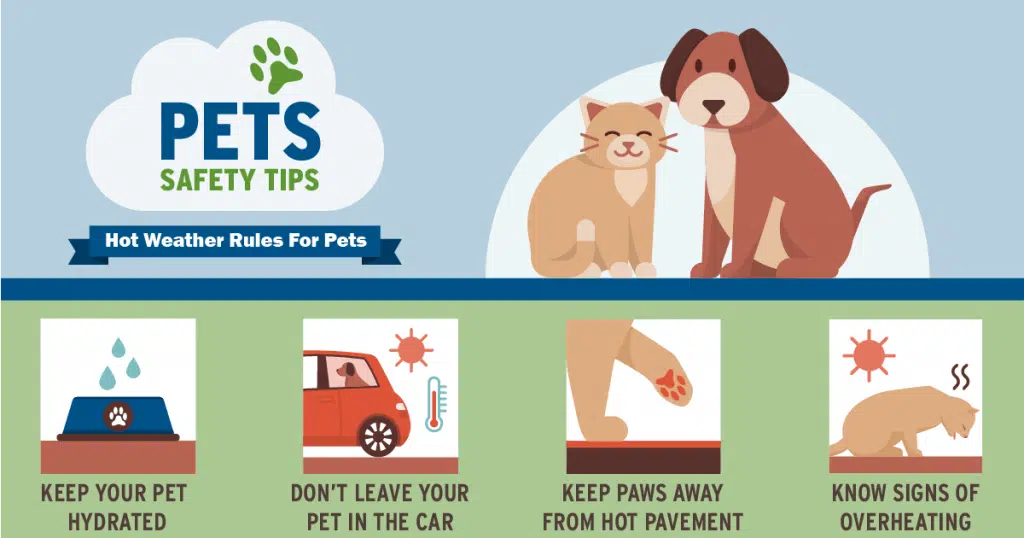




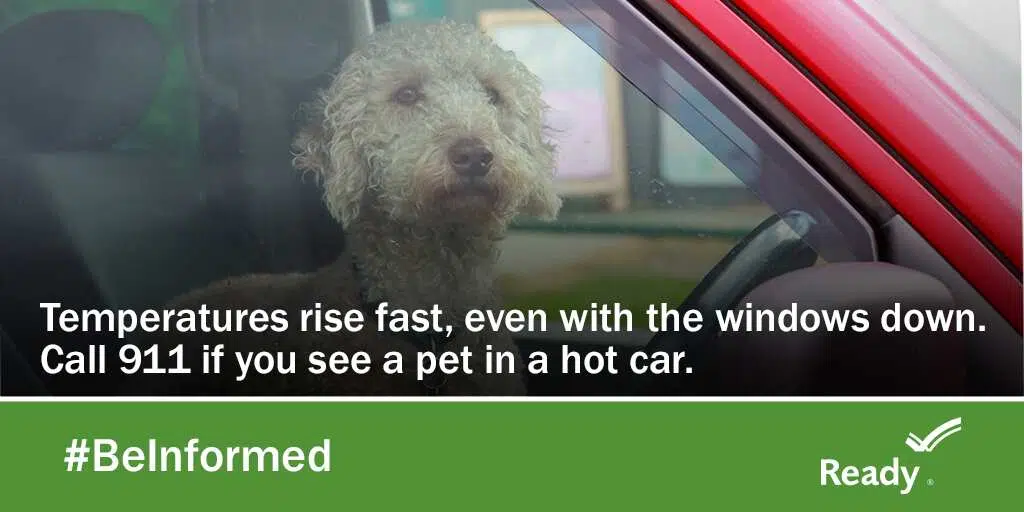

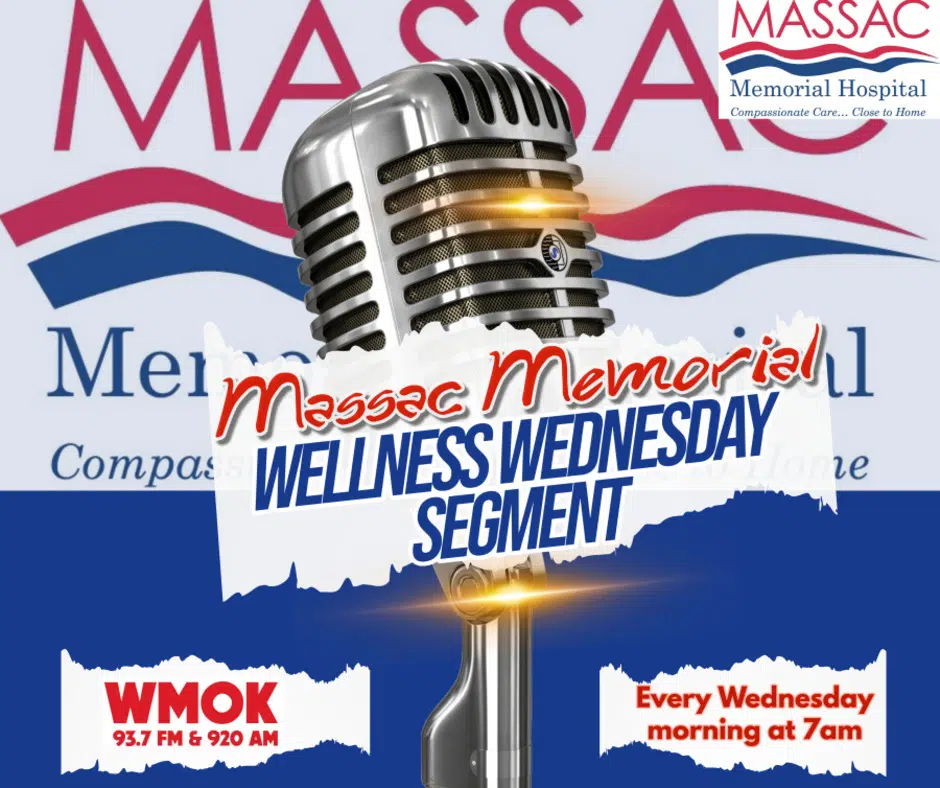
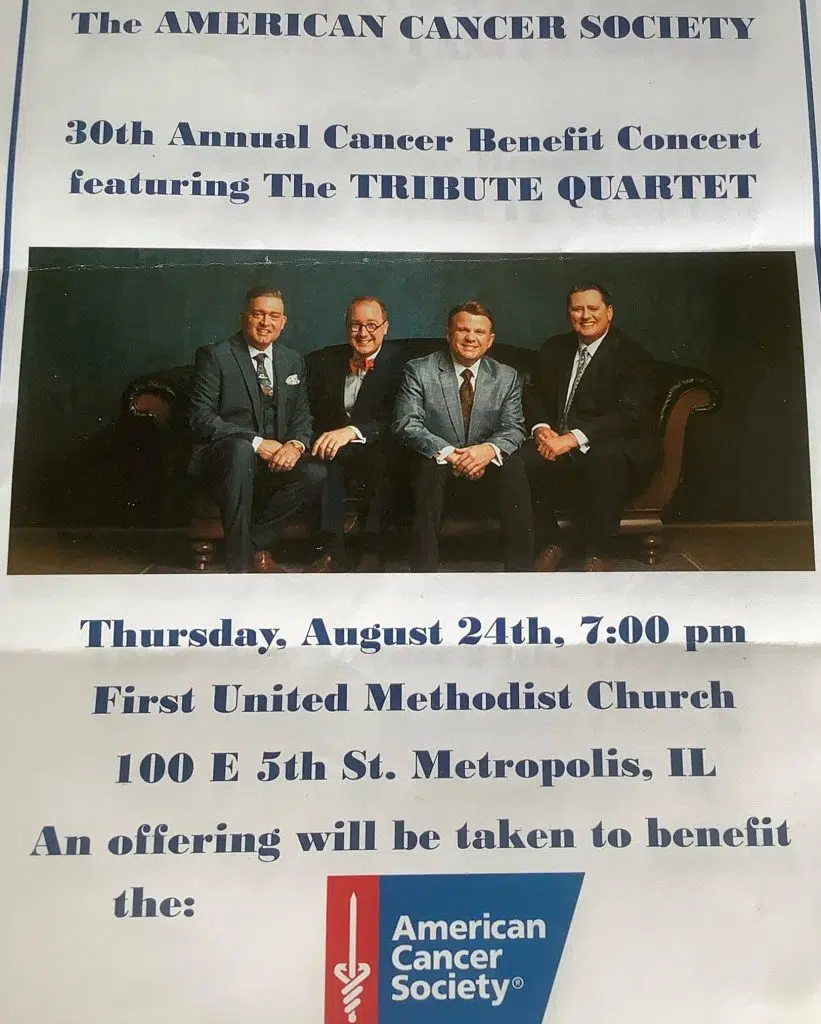 7P – 30th Annual Cancer Benefit Concert featuring The Tribute Quartet. This will take place at the First United Methodist Church, 100 E. 5th St. An offering will be taken to benefit the American Cancer Society.
7P – 30th Annual Cancer Benefit Concert featuring The Tribute Quartet. This will take place at the First United Methodist Church, 100 E. 5th St. An offering will be taken to benefit the American Cancer Society.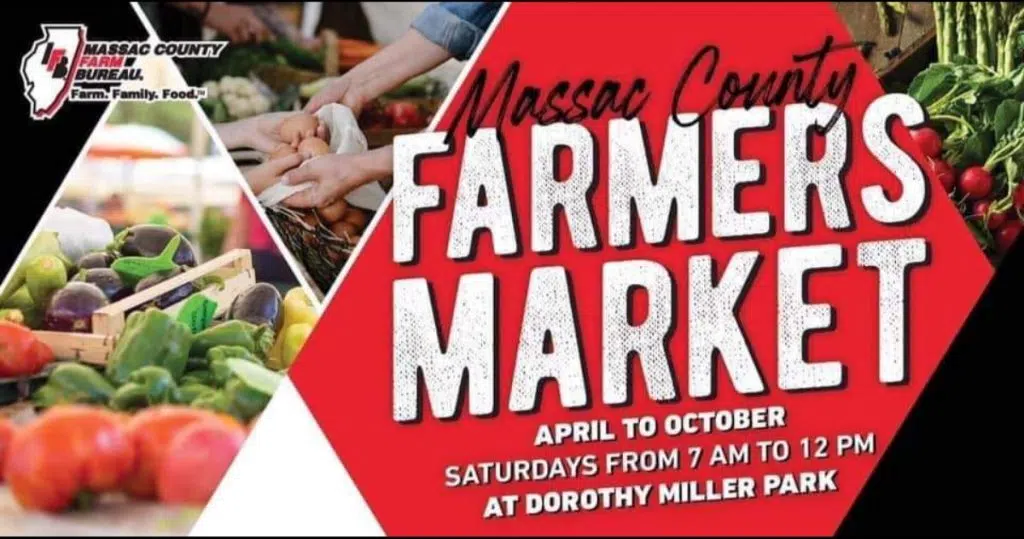
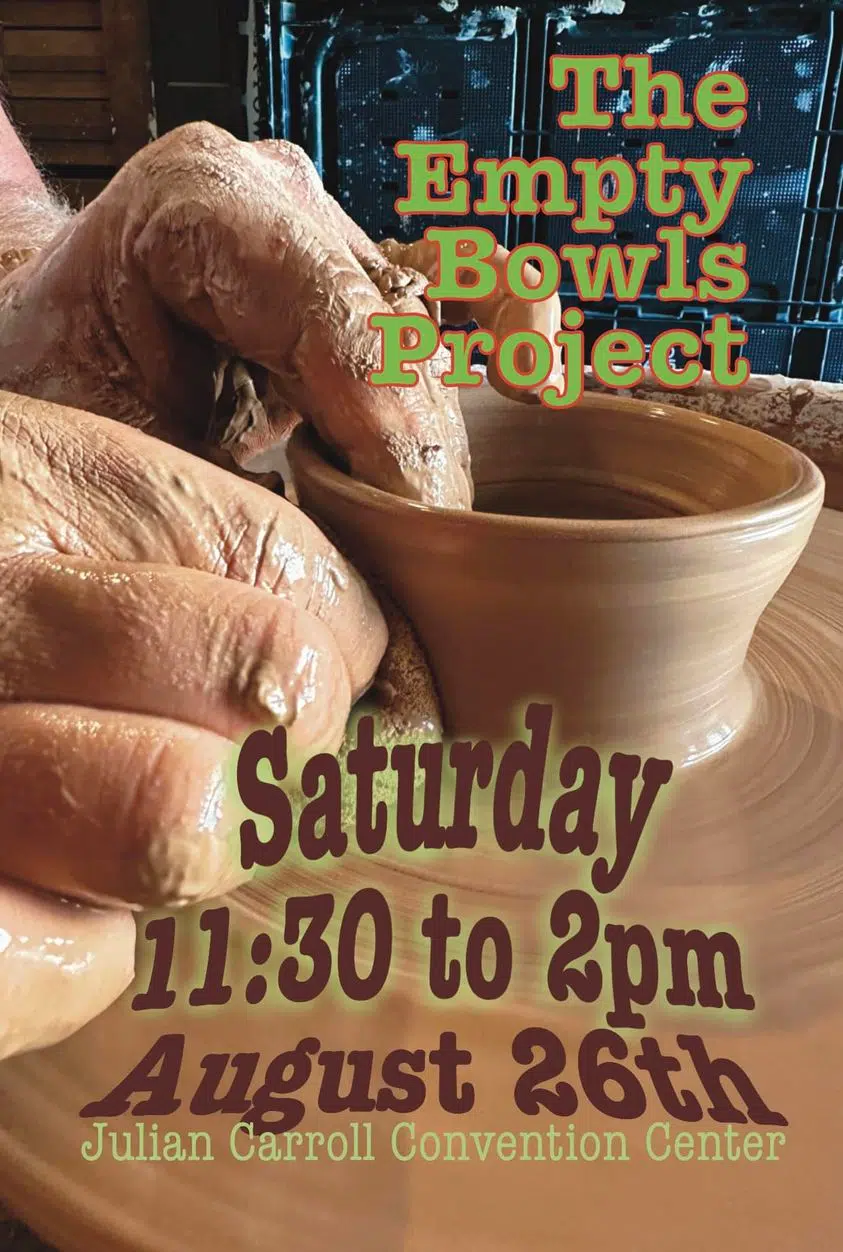


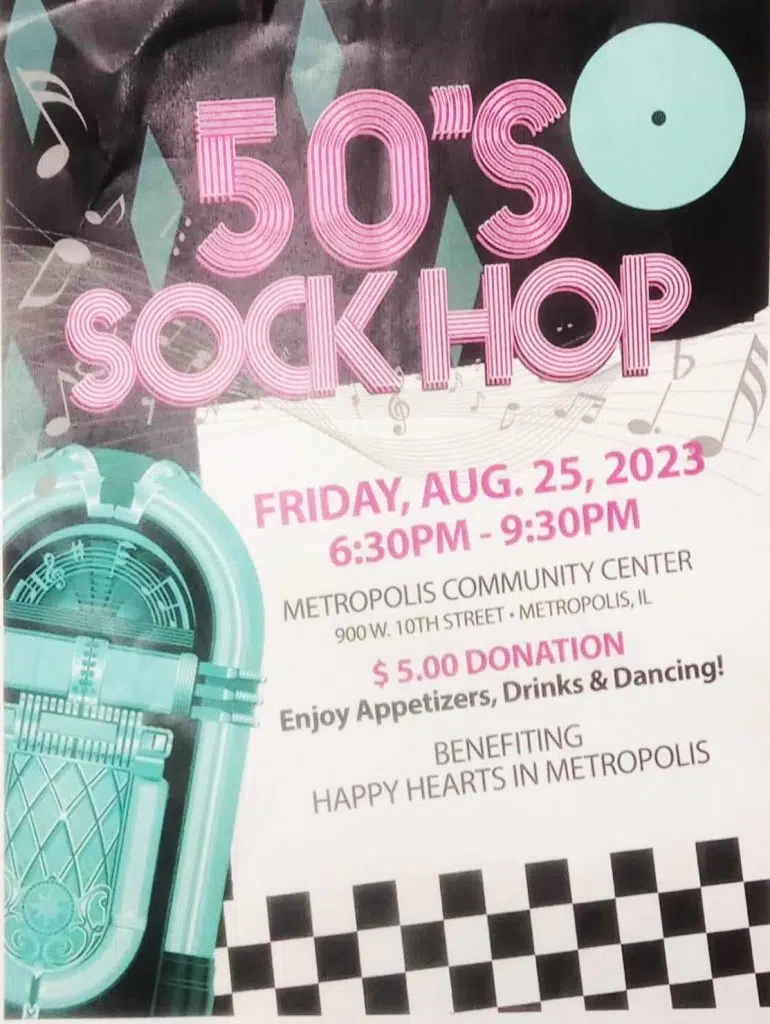
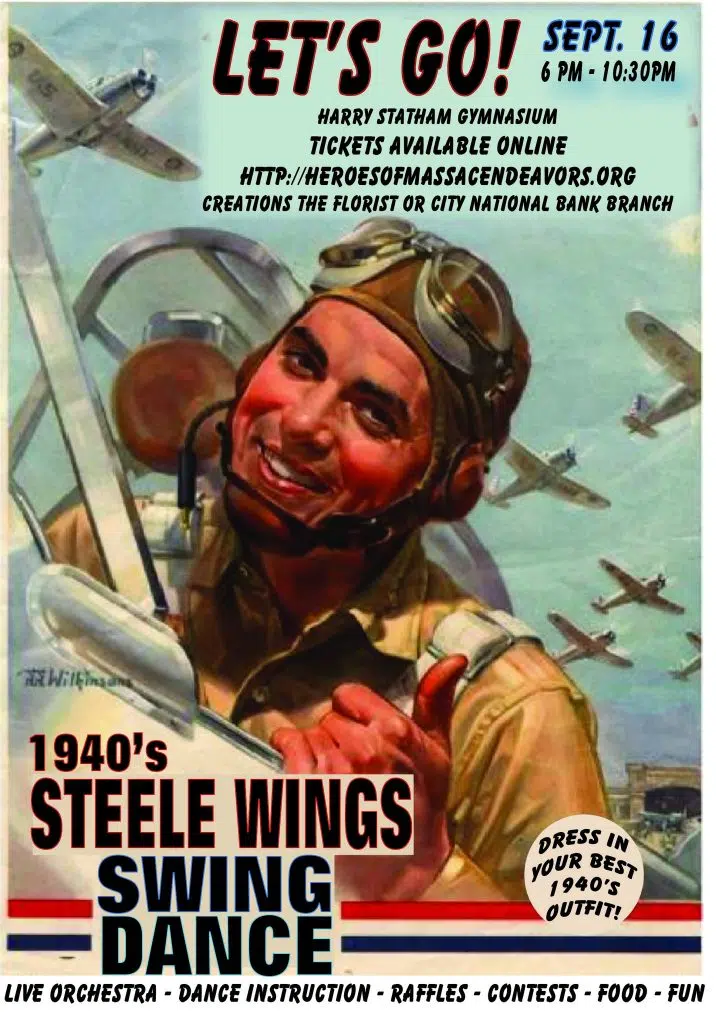
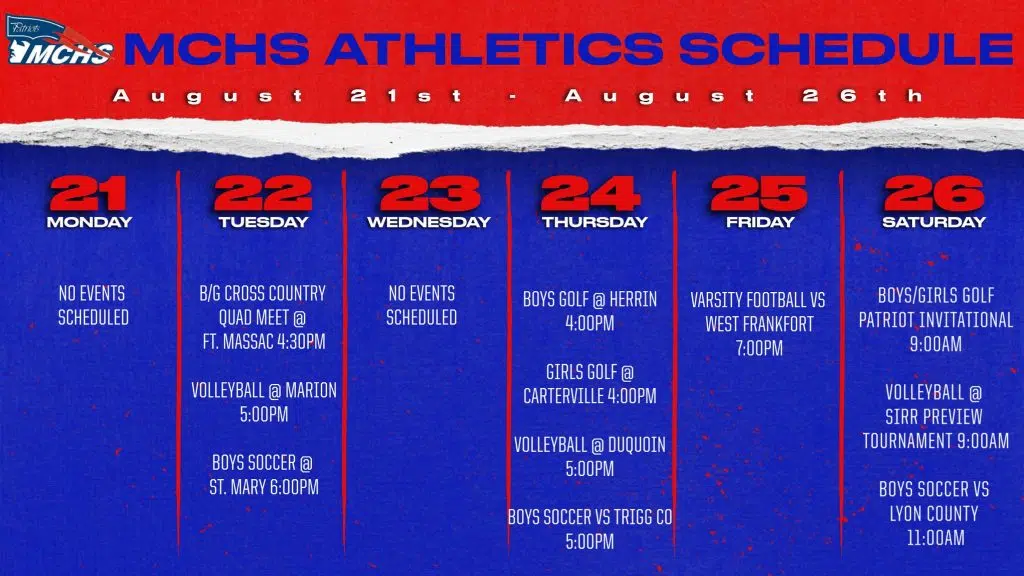

Comments